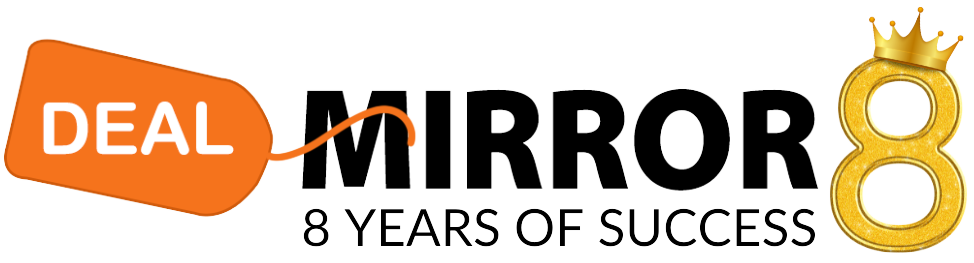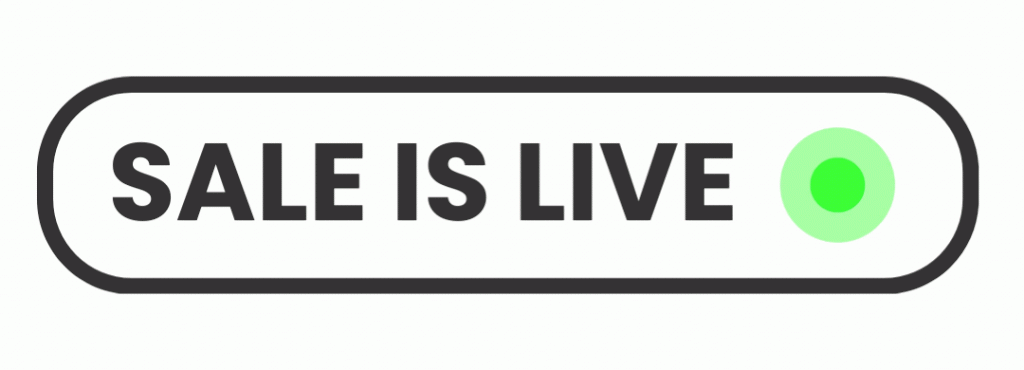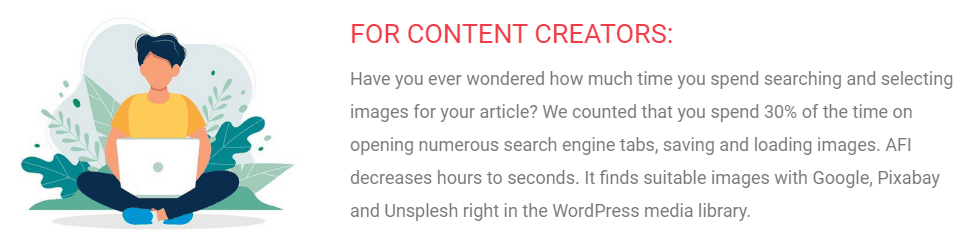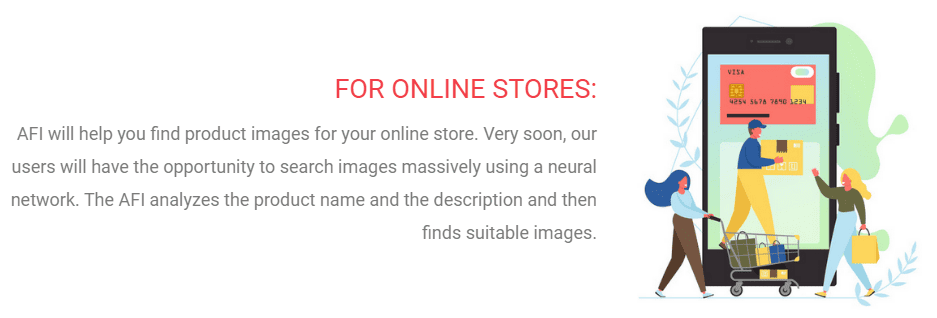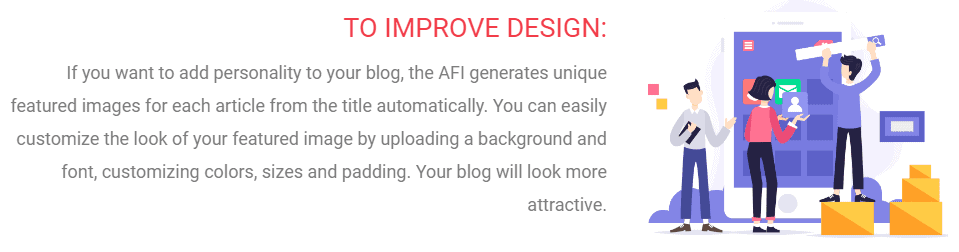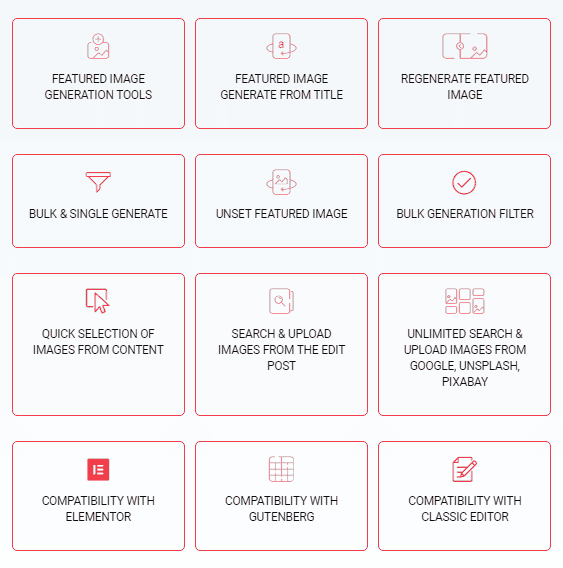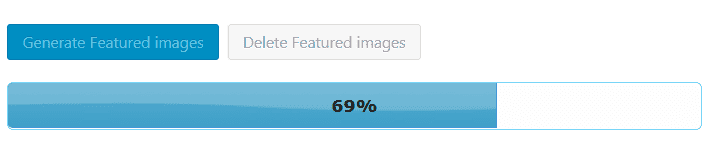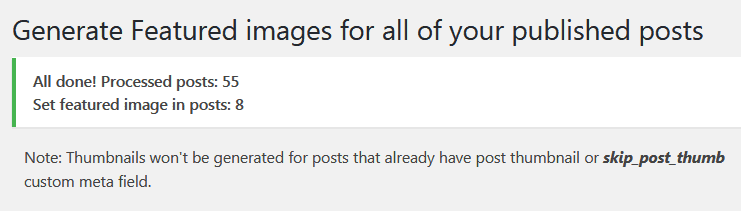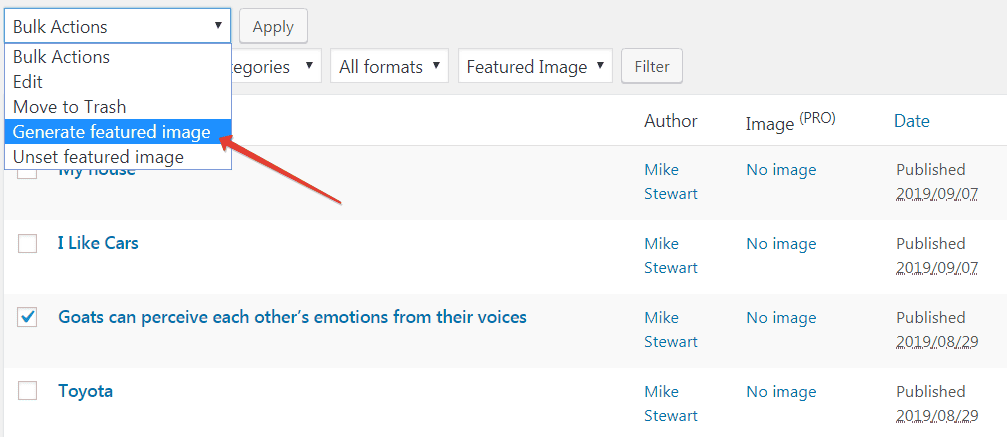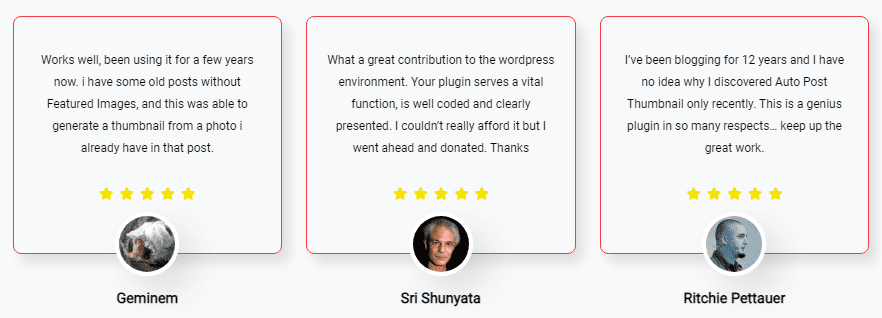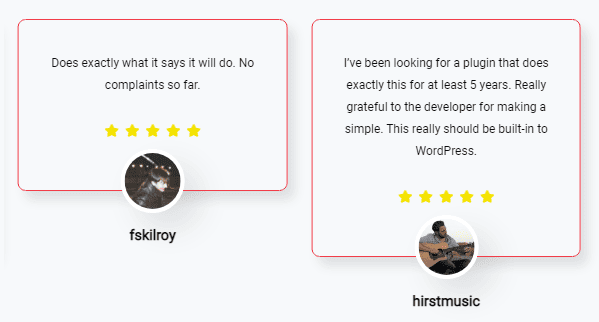Auto Featured Image (Auto Post Thumbnail) (Pro)
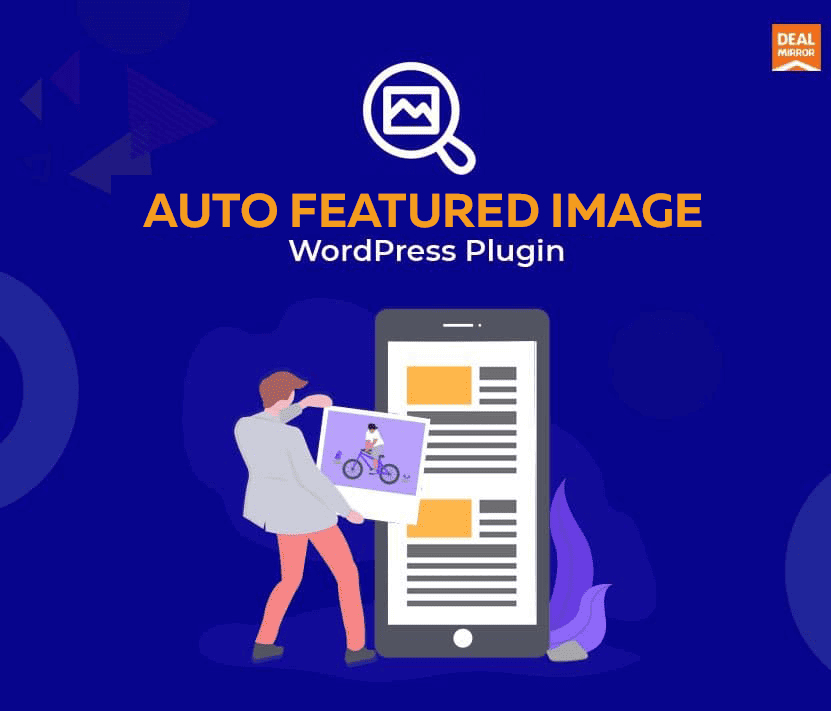
WordPress Content Creation Tools
Do you know about boring, unsexy, and hard-to-solve content creation problems?
Do you know that you create AUTO POST THUMBNAIL using WordPress Content Creation Tools?
Meet Auto Featured Image Lifetime Deal.
NEW. Images are recommended by the NEURAL NETWORK!
Auto Featured Image plugin saves a lot of time for content creators! Now, to find images for your article, you don’t even need to enter a search query. It analyzes the text of the article with a neural network and gives you the result in the form of recommended images connected with the text of the topic of your article! You just need to choose the right image!
Demo Video
Limited Time Offer Only at $69
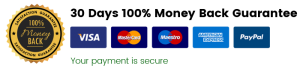
Hurry Up !! Grab this Lifetime Deal
What Auto Featured Image do?
Automatically generate the Featured Image from the first image in the post or any custom post type only if Featured Image is not set manually. Featured Image Generation From Title. Native image search for Elementor, Gutenberg, Classic Editor.
CREATE A FEATURED IMAGE IN 5 SECONDS:
- Generate or remove featured images in one click.
- Customize the process – generate or remove featured images from the list of posts or pages.
- Native image search for Elementor, Gutenberg, Classic Editor.
- Use filters – generate or remove featured images based on the post type, status, category, or creation date.
- Automatically generates an image for each post from the post title and sets it as the featured image. NEW!
- Search & upload featured images from popular stock platforms instantly.
AFI (APT) users save up to 20 minutes per hour on generating content for a website.
Let’s go through the process of creating a post and see how time-saving APT can be.
- Enter a post title.
- Add a text.
- Search for images with the Creative Commons license.
- Download images from a search page or a stock service.
- Upload images. Add them to a post accordingly.
- Upload a featured image.
- Publish a post.
It takes six steps to create a post.
Now imagine that APT turns three steps into one! Learn how to save up to 30% time for more engaging activities!
This plugin is a must-have for every WordPress blog. Don’t hesitate to install this content maker tool on your website. Recommend it to your friends and colleagues; maximize their time and make their websites better!
New features of AFI automatically generates an image for each post from the post title and sets it as the featured image. The image will then be included in your theme wherever the featured image for the post is called for.
It’s good to have an image in every post and page that you create. It helps for things like search engine optimization, social sharing, and just the attractiveness of your website or blog. But sometimes it can take longer to find a good image for a particular blog post than to write the post itself. And often, quality images are expensive.
These features of APT simplifies the process of publishing content and saves you money. It will automatically create a customized image for each post or page that you write. You can select a background image to match the look and feel of your blog, and the plugin will automatically write the title (or other text of your choosing) of a new or updated post or page on top of this background image to create a unique featured image for each post.
WHAT’S THIS PLUGIN?
This is a versatile WordPress plugin for saving time. Since we’ve started working with clients 8 years ago, we’ve managed to collect the most useful featured image tools and combine them all in one plugin.
IMAGE GENERATION & SEARCHING TOOLS
Auto Feature Images Features:
1. The Post Thumbnail Generation-
You can generate post thumbnails if there is at least one existing image and no other featured image defined. In this case, the plugin will grab this image and set it as a featured image.
Before the update, APT used to generate images from its own media library. Now even a third-party website image can become a featured image. Just make sure to add a link to the external image inside a page or a post.
2. The Automatic Post Thumbnail Generation-
The automatic post-thumbnail generation was a default feature in the old APT version, so, once published, each new post displayed a featured image chosen from all the post images randomly. Sometimes, it caught authors by surprise when they activated the plugin, and all posts with no featured images suddenly and randomly displayed one. It could confuse the editor or even upset him if he wanted to choose custom featured images for each post.
We’ve paid attention to our users’ feedback and disabled the new APT version’s default post thumbnail generation feature.
To enable the feature go to the plugin settings: Auto Post Thumbnail => Settings
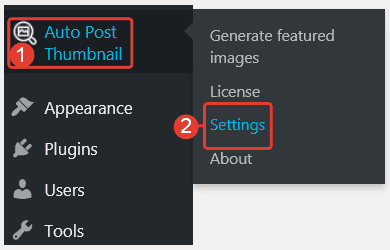
Scroll down a bit and look for Enable automatic post-thumbnail generation. Now press On to activate the feature.
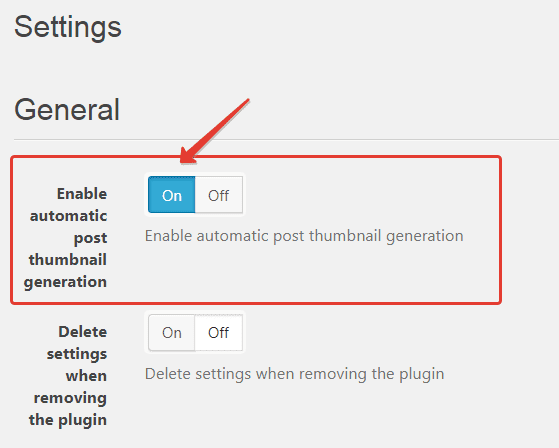
Here, you can also choose whether to save the current APT settings after removing the plugin or not. By default, the settings stay untouched. It means that the PRO license and your current preferences are safe. To activate the removal feature press On.
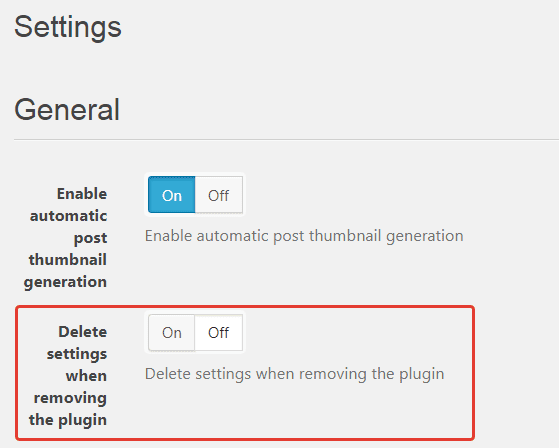
Make sure to save the changes before closing this page. Use Save settings at the bottom of the page.
3. Generate Post Thumbnails on a Command-
Use the filter below to select posts for featured images.
For example, it can be Post status. Click the drop-down list and choose one of the options: Published, Scheduled, Draft, Pending, Private, or Trash. Choosing Publish means that only published posts will have featured images generated.
You can also set up featured images for post types: Posts or Pages.
If you want featured images to be generated for a certain category of posts, select this category from the third drop-down list (for example, Animals).
Sometimes, you need to set up featured images for posts created within a certain period. If so, just specify the value range (for example, February 1, 2019).
Once you’ve finished changing the settings, press Generate featured images and check the result. The featured images displayed in the posts within certain criteria (if defined). A progress bar shows you the progress of the featured image generation.
The procedure is the same if you want to remove featured images. Using – or not using – the filter helps to remove some of the featured images or perform a bulk action. Once you define all the necessary criteria (if needed, of course), click Delete Featured images.
When the generation is completed you will see a report showing the total number of posts checked and the total number of posts with featured images added.
The procedure is the same if you want to remove featured images. Using – or not using – the filter helps to remove some of the featured images or perform a bulk action. Once you define all the necessary criteria (if needed, of course), click Delete Featured images.
When the generation is completed you will see a report showing the total number of posts checked and the total number of posts with featured images added.
4. The Featured Image Generation – Custom and Bulk
The whole process of the featured image generation is fully manageable. A user selects certain posts to add a featured image. It may be custom posts or all posts at once.
The Featured Image Generation – Bulk Action
Open the post list, select all the necessary posts and click Bulk Actions to see a drop-down list.
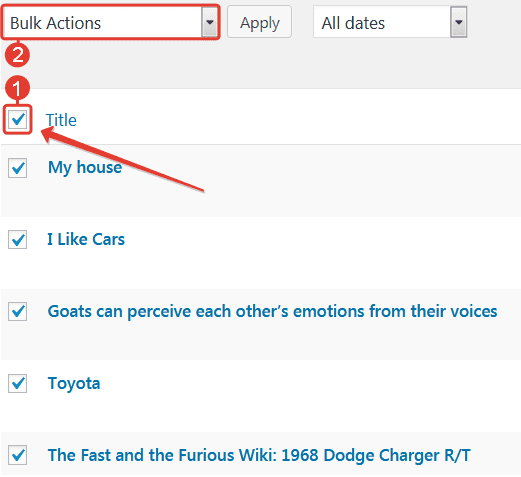
Find Generate featured image and click it.
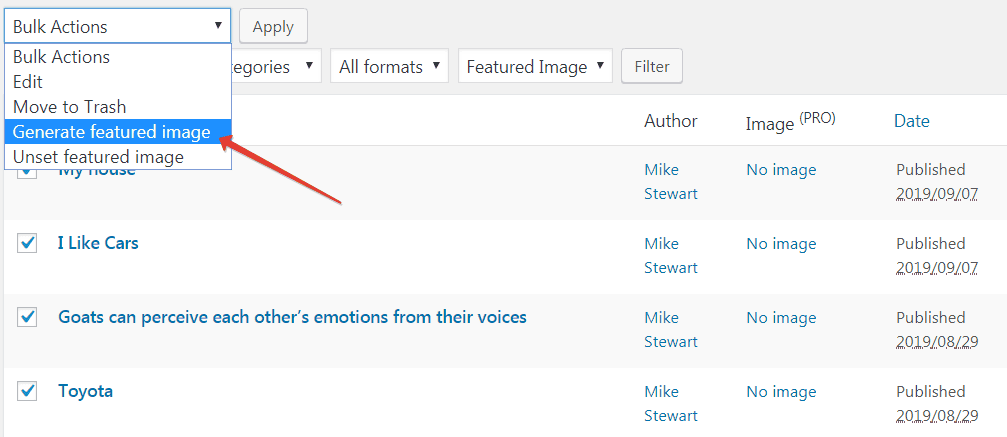
Click Apply to see the changes.
The Custom Featured Image Generation
The procedure is pretty much the same, except for one difference – you need to select one or several posts. Click Generate featured image in the drop-down menu and press Apply.
Deal Terms:
- Length of access: Lifetime.
- Redemption deadline of coupon code: 60 Days from purchase.
- Updates included.
Limited Time Offer Only at $69
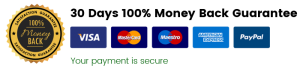
Hurry Up !! Grab this Lifetime Deal
Our Customers Love Us Here are some precious words from our customers
View Honest Review
Plan Details:
- Neural network image search
- Featured image generate
- Featured image generated from the title
- Bulk & single generate
- Regenerate featured image
- Unset featured image
- Quick selection of images from content
- Bulk generation filter
- Search & upload images from the edited post
- Unlimited search & upload images from Google, Unsplash, Pixabay
- Compatibility with Elementor, Gutenberg, Classic Editor
$119.00 Original price was: $119.00.$69.00Current price is: $69.00.